vscode使用gdb調(diào)試的方法-創(chuàng)新互聯(lián)
這篇文章將為大家詳細講解有關(guān)vscode使用gdb調(diào)試的方法,小編覺得挺實用的,因此分享給大家做個參考,希望大家閱讀完這篇文章后可以有所收獲。

1、vscode啟動debug窗口
按Ctrl+Shift+D,打開Debug窗口
默認(rèn)是“No configurations”, 點擊“F5”,會提示你配置GDB參數(shù)(選擇gcc build and debug active file),配置文件名稱為launch.json(配置參考3)
配置完成后,再按F5, 會提示配置GCC,選擇“Configure Task”, 選擇“C/C++: build and debug active file”, 配置文件名稱為task.json(配置參考2)
2、GCC配置
{
// See /tupian/20230522/tasks#vscode
// for the documentation about the tasks.json format
"version": "2.0.0",
"tasks": [
{
"type": "shell",
"label": "gcc build active file",
"command": "/usr/share/mips-gcc-4.6/staging_dir/bin/mips-linux-gcc",
"args": [
"-g",
"${file}",
"-o",
"${fileDirname}/${fileBasenameNoExtension}"
],
"options": {
"cwd": "/usr/bin"
},
"problemMatcher": [
"$gcc"
]
}
]
}“command”: 編譯鏈的地址
3、GDB配置
{
// Use IntelliSense to learn about possible attributes.
// Hover to view descriptions of existing attributes.
// For more information, visit: /tupian/20230522/debugging#_launch-configurations
"version": "0.2.0",
"configurations": [
{
"name": "gcc build and debug active file",
"type": "cppdbg",
"request": "launch",
"miDebuggerServerAddress": "192.168.0.1:10000",
"program": "/home/renyinshan/work/p53/apps/cmdlib/test",
"args": [],
"stopAtEntry": true,
"cwd": "/home/renyinshan/work/p53/apps/cmdlib/",
"environment": [],
"externalConsole": false,
"MIMode": "gdb",
"setupCommands": [
{
"description": "Enable pretty-printing for gdb",
"text": "-enable-pretty-printing",
"ignoreFailures": true
}
],
"preLaunchTask": "gcc build active file",
"miDebuggerPath": "/home/renyinshan/work/p53/apps/gdb/install/bin/mips-linux-gdb"
}
]
}“program”: 要調(diào)試的程序名(包含路徑,好絕對路徑,免得麻煩)
“miDebuggerServerAddress”: 服務(wù)器的地址和端口
“cwd”: 調(diào)試程度的路徑
“miDebuggerPath”: gdb的路徑
4、GDB server編譯及運行
1)編譯
P53編譯時,請打開如下開關(guān); P59需要從編譯鏈目錄拷貝一個。
scripts/tozedap-router_4g_industry/config.tozedap-router_4g_industry:564:export NO_CPP_LIB=0 GDB運行需要libstdc++.so.6的庫,所以需要把此開關(guān)打開。
./cool 3 gdb_build 等待完成即可
編譯完成后的文件如下:
renyinshan@renyinshan:~/work/p53/build$ ls ../apps/gdb/install/* ../apps/gdb/install/bin: mips-linux-gdb mips-linux-gdb-add-index mips-linux-run ../apps/gdb/install/include: gdb ../apps/gdb/install/lib: libmips-linux-sim.a ../apps/gdb/install/share: gdb info locale man renyinshan@renyinshan:~/work/p53/build$ ls ../apps/gdb/installgdbserver/bin/ mips-linux-gdbserver renyinshan@renyinshan:~/work/p53/build$
說明:
install/bin 目錄的mips-linux-gdb為vscode中配置需要的;
installgdbserver/bin/ 目錄中的mips-linux-gdbserver,需要拷貝到板子中;
2)ssh登錄設(shè)備,下載gdbserver到/tmp目錄中, 并增加+x權(quán)限
3)ssh登錄設(shè)備,下載可執(zhí)行程序到/tmp目錄中, 并增加+x權(quán)限
4)運行
/tmp # ./mips-linux-gdbserver :10000 ./test 調(diào)試輸出: /tmp # ./mips-linux-gdbserver :10000 test Process /tmp/test created; pid = 22608 Listening on port 10000 Remote debugging from host 192.168.0.245 APP is running!
備注說明:
1) 下載的可執(zhí)行程序,必須保證是設(shè)備所需編譯鏈編譯的;
2) vscode中按F5調(diào)試時,GCC編譯的配置和GDB參考1和2;
5、調(diào)試
準(zhǔn)備完成, 在VSCode進行調(diào)試。
關(guān)于vscode使用gdb調(diào)試的方法就分享到這里了,希望以上內(nèi)容可以對大家有一定的幫助,可以學(xué)到更多知識。如果覺得文章不錯,可以把它分享出去讓更多的人看到。
網(wǎng)站題目:vscode使用gdb調(diào)試的方法-創(chuàng)新互聯(lián)
當(dāng)前網(wǎng)址:http://www.chinadenli.net/article2/desiic.html
成都網(wǎng)站建設(shè)公司_創(chuàng)新互聯(lián),為您提供域名注冊、ChatGPT、企業(yè)網(wǎng)站制作、動態(tài)網(wǎng)站、自適應(yīng)網(wǎng)站、移動網(wǎng)站建設(shè)
聲明:本網(wǎng)站發(fā)布的內(nèi)容(圖片、視頻和文字)以用戶投稿、用戶轉(zhuǎn)載內(nèi)容為主,如果涉及侵權(quán)請盡快告知,我們將會在第一時間刪除。文章觀點不代表本網(wǎng)站立場,如需處理請聯(lián)系客服。電話:028-86922220;郵箱:631063699@qq.com。內(nèi)容未經(jīng)允許不得轉(zhuǎn)載,或轉(zhuǎn)載時需注明來源: 創(chuàng)新互聯(lián)
猜你還喜歡下面的內(nèi)容
- vue指令以及dom操作的示例分析-創(chuàng)新互聯(lián)
- Python如何一鍵爬取你所關(guān)心的書籍信息-創(chuàng)新互聯(lián)
- HTML5中新的Input類型有哪些-創(chuàng)新互聯(lián)
- 怎么在PHP中利用數(shù)組實現(xiàn)矩陣數(shù)學(xué)運算-創(chuàng)新互聯(lián)
- 用phpcurl請求接口碰到的問題總結(jié)-創(chuàng)新互聯(lián)
- 淺談React和Redux的連接react-redux-創(chuàng)新互聯(lián)
- 如何在Python中實現(xiàn)延時操作-創(chuàng)新互聯(lián)
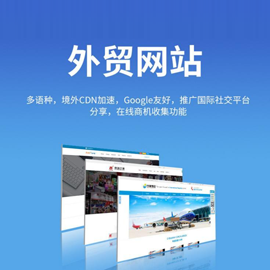
- 定制網(wǎng)站設(shè)計,幫助你的企業(yè)在北京的網(wǎng)絡(luò)中脫穎而出 2019-05-06
- 為什么公司都要定制網(wǎng)站 2016-10-27
- 高端定制網(wǎng)站有哪些特征? 2021-06-02
- 如何評判定制網(wǎng)站團隊是否專業(yè)靠譜? 2023-01-18
- 如何定制網(wǎng)站?網(wǎng)站定制流程 2013-08-13
- 定制網(wǎng)站開發(fā)比模板網(wǎng)站開發(fā)都好在哪里 2016-10-28
- 解答:模板網(wǎng)站和定制網(wǎng)站客戶如何選擇呢? 2016-10-29
- 模板網(wǎng)站和定制網(wǎng)站的區(qū)別在哪里 2021-04-18
- 找網(wǎng)站建設(shè)公司做定制網(wǎng)站多少錢 2022-11-30
- 更符合公司需求的個性化定制網(wǎng)站建設(shè)的優(yōu)勢明顯 2022-05-21
- 定制網(wǎng)站為什么價格那么貴? 2021-08-09
- 定制網(wǎng)站的操作流程詳細介紹 2014-11-10